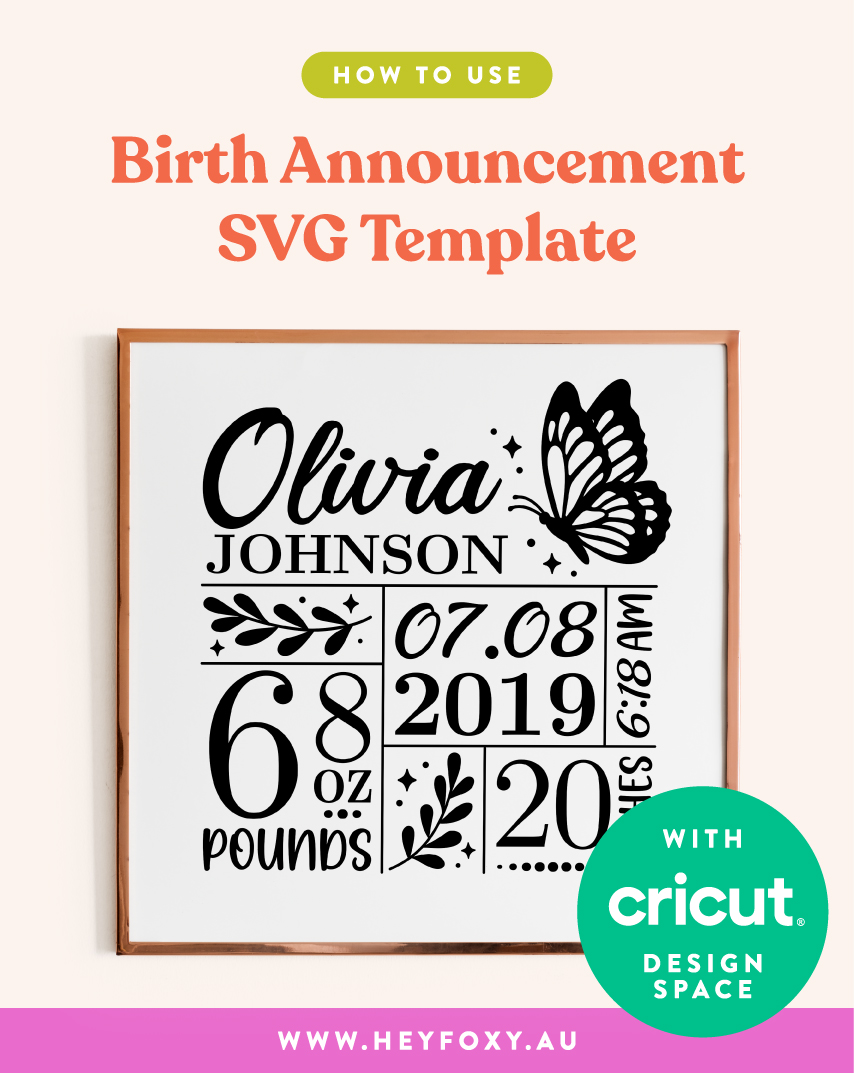
NOTE: This is the guide for ‘NBST-S’ templates purchased from our shop, TheSVGCo, on Etsy. If you are unsure about your purchased template, check the first four letters of the file name.
Step 1: UNZIP
Unzip the download file and upload the SVG template and the separate numbers SVG to Cricut Design Space (CDS) or equivalent program.
Step 2: DOWNLOAD
Download these fonts:
Ballet Harmony – DOWNLOAD HERE
Latin Modern Roman – DOWNLOAD HERE
Step 3: ADDING THE NAME
Create a new text box and input the first name using the Ballet Harmony font. Then, add another text box for the last name, choosing Latin Roman Modern and setting the weight to Bold. Adjust the size of each text box to match the size of the grey boxes provided as a reference.
Tips:
- For the first name, ensure the first letter is slightly taller than the box’s size for a balanced design.
- If the last name space needs filling, adjust the ‘Letter Space’ setting in CDS to widen the space between each letter.
Step 4: ADDING YOUR INFO
Refer to our guide below to determine the appropriate placement of number styles.
Utilize the grey boxes as a reference for sizing the numbers.
To set the time to AM or PM, access the layers panel and hide or delete the one that is not required.
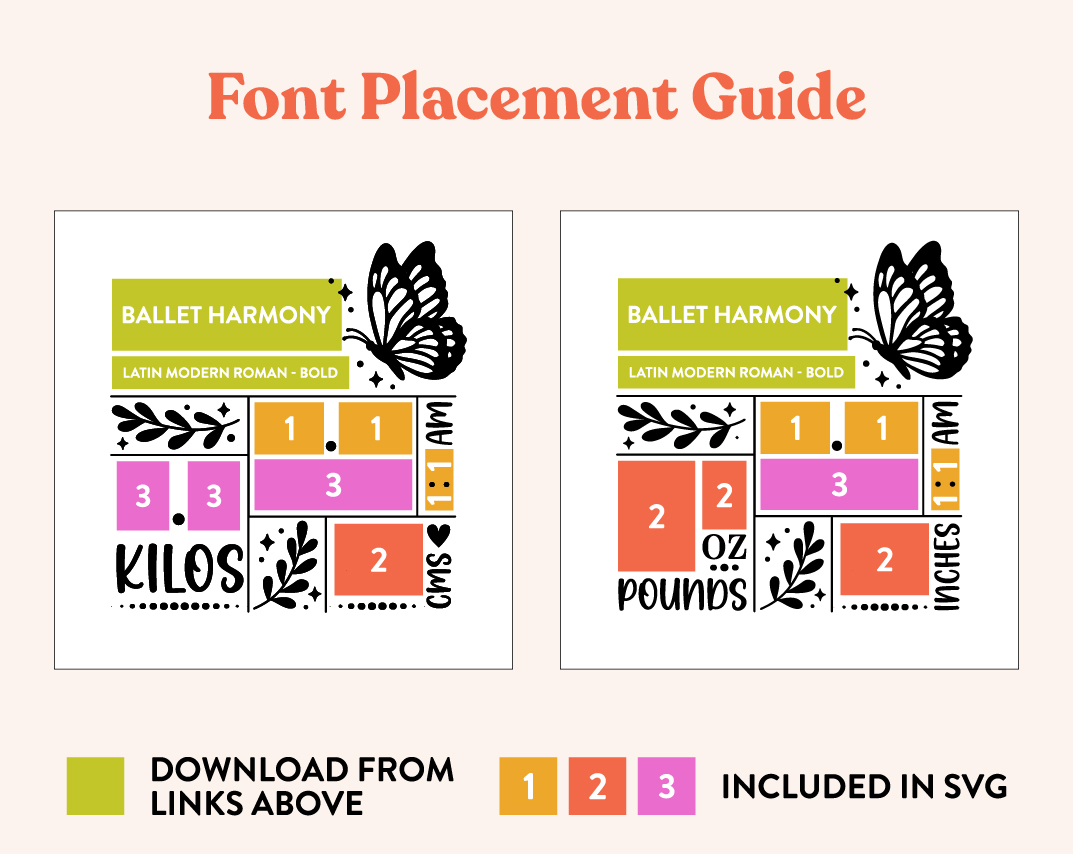
Step 5: PREPARING TO CUT
After finishing editing the template, access the layers panel and remove or hide the grey boxes and any unused numbers. This template includes a background layer that acts as a sizing guide for the overall design. By default, it is set to 8×8 inches. We suggest grouping the entire completed project with the background and adjusting its size to fit the frame dimensions. For example, if you intend to use a 12×12 inch frame, group the design and adjust the width/height to 12 inches while maintaining the locked aspect ratio to keep it square. Once resized correctly, hide the background layer in the layers panel and select the group, then attach it before sending to cut.
